Why user ID tracking is kind of a big deal and why you should implement this
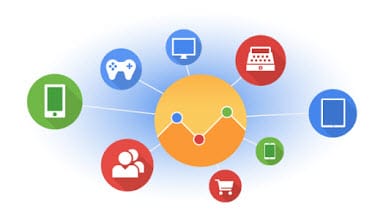
When Google introduced Universal Analytics, one of the many interesting new features that come together with that is user ID tracking. In this post, I will try to explain why this is such a big deal and change the way you track your visitors across multiple properties (website, app or anything).
First, what is user ID tracking?
The official definition from Google is this:
The User ID lets you associate engagement data from multiple devices and different sessions with unique IDs.
It is actually quite simple. user ID tracking allows you to track data coming from same user across multiple devices and different sessions and you can see the data within one reporting view.
So then you will ask why it is such a big deal. I am tracking my visitors across users across my website or my apps anyway with Google Analytics / Adobe or SDKs. Why does user ID tracking make it so special and why do I need to implement this?
Here are four main benefits that you can get when you implement user ID tracking.
Accurate User Count
Wait, what? Does this mean I have been reporting all wrong when I use the number of Unique Visitors / Users as my user count coming from my Google Analytics / Adobe reports?
Yes, it is because these are cookies! Not the actual users.
For example, below screen is the one that you normally see from your GA reports. This report is from my previous blogspot.
The number of users 252 in this case refers to the number of unique cookies set in users’ browsers, not the actual number of users who came to my site. A typical user can use multiple devices, multiple browsers (GA’s cookies belong to each browser) and multiple sessions (a user could have cleared cache and when he came back, get recorded as new user). So this is actually not very accurate measure of how many users were on my site. In fact, I myself could be recorded as 3 users because I was testing my site from Chrome, Mozilla browsers and using my mobile device.
User ID tracking can associate multiple sessions (and any activity within those sessions) with a unique ID. When you send an unique ID and any related engagement data to Google Analytics, all activity is attributed to and recorded as one user in reports. So for example, if I have a log-in feature on my site and people log-in from different browsers and mobile devices, the actual user count is recorded in the reports, reflecting real-life.
Analyze the signed-in user experience
If you have a back-end system that authenticates a logged-in user, you can push that anonymous user ID to Google Analytics so that GA can collect data coming from these logged-in users’ sessions. Once a user has logged into your site, GA will identify that user with his/her own anonymous ID and any activity that happens when an account is signed-in can all be associated with that ID. And then in your reports, you can segment logged in users vs non-logged in users and analyze their behavior and experience as they behave differently.
Get access to special reports and tools
Once you implemented user ID tracking, you can create a new reporting view called User-ID view. From this reporting View, you can analyze data from sessions in which GA detected a user ID. It also includes a set of Cross-Device reports that let you see user engagement data from different devices over the course of multiple sessions called Cross-Devices Report which is really cool. In that report, you can see how your logged-in users move through Desktop to Mobile to Tablet sessions and you can understand user behavior and analyze user experience across your different properties.
Find relationships between different data points and devices
If you have user ID tracking and user ID reporting view, you can easily look through different new reports to understand more about your user. One of the things that you can do is to look at how different campaigns bring in user via different devices to make the conversion. If my users are spending time across mobile and app, should I run an email campaign with deep-linked to app instead of sending all traffic to desktop site?
You can also look at Device Path report to understand what a typical user purchase flow looks like. Do they spend more time with mobile to research / browse around and then convert on desktop or vice versa?
There are so many insights that you can come up from these reports. These are completely new in your Google Analytics which you previously might not have any insight into if you didn’t implement user ID tracking.
I hope this post will help you understand more why user ID tracking is such a popular feature and must have one if you have already upgraded to Universal Analytics. It might take you some time and resource to implement this, but it will be worth it 🙂
Here are the links to get you started:
Website: https://developers.google.com/analytics/devguides/collection/analyticsjs/user-id
Android SDK: https://developers.google.com/analytics/devguides/collection/android/user-id
iOS SDK: https://developers.google.com/analytics/devguides/collection/ios/user-id
Cheers,
Zinko
Image Credit: https://support.google.com/analytics/answer/2790010?hl=en
